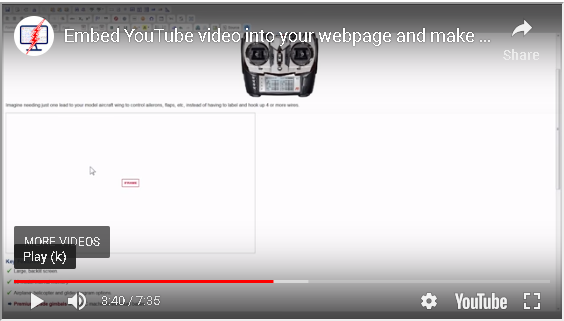How to Embed a Youtube video into your Neocities webpage.
- First, pause the Youtube video you want to embed at any time.

- Click the "Share" button underneath the video. It should be by the like to dislike ratio.

- Next click the "Embed" button under "Share a link"
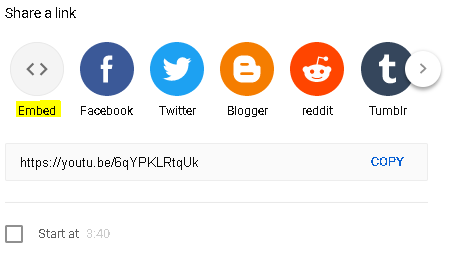
- Review and choose which settings you want to apply on your embedded video.
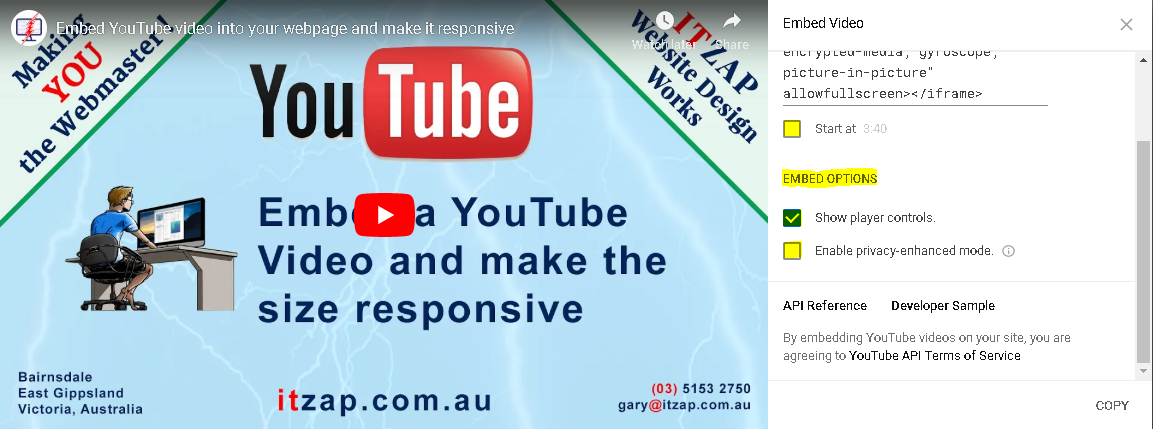
- Click the "Copy" button or manually highlight and copy the code provided for you in the box above the selectable options.
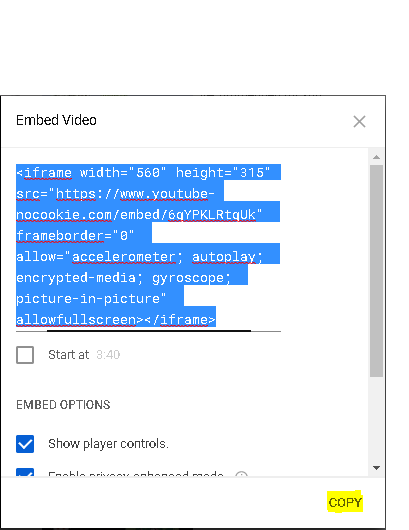
- Go to the Neocities HTML file you want to embed the image in and click the "Edit" button.
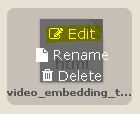
- Create or go to a section within the body of your webpage. In this example I am using a paragraph to contain the video but it can go straight into the body or a div if desired.
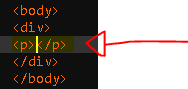
- Paste the code that you copied earlier into the area you designated for it.

- Click the "Save" button in the upper-right corner of the Neocities webpage.

- Next Click the "View" button. This is also in the upper-right corner of the Neocities webpage.

- Test your video to make sure it is displaying properly and the pause, play, and mute functions are working.
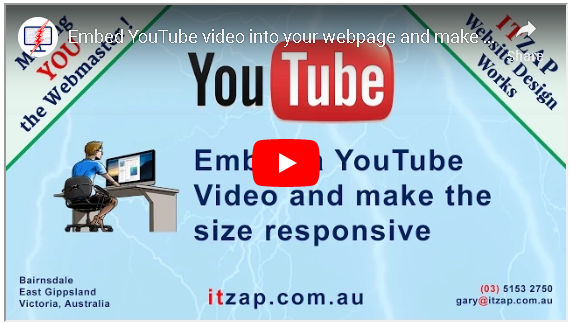
- After completing the tests you have sucessfully embedded a video into your Neocities website. Feel free to make any aesthetic adjustments if desired.